libvirtd
converting-ova-to-qcow
tar xvf anothertrainingbox64.ova
ls
anothertrainingbox64.vmdk
qemu-img convert anothertrainingbox64.vmdk xin-box-64.qemu2 -O qcow2
setting-network
Set the network as per below:
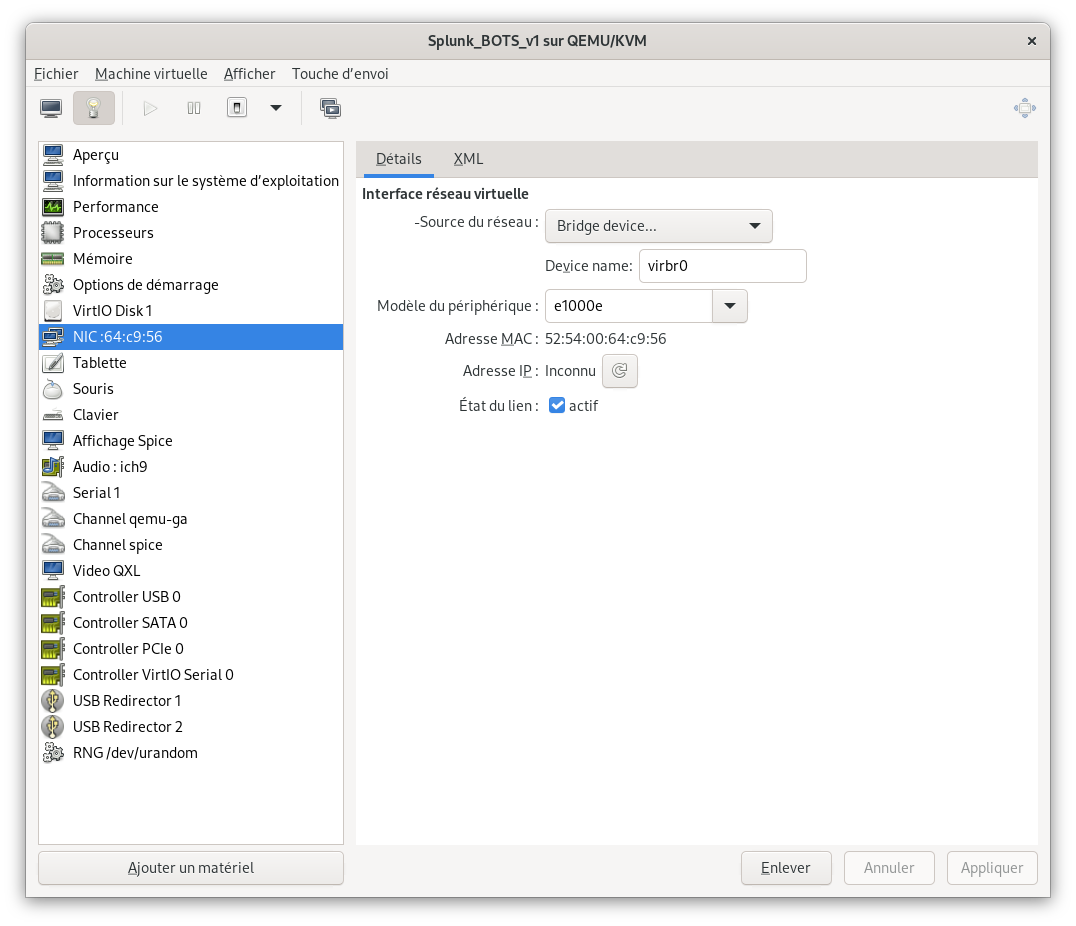
Allow vitual bridge to communicate out the physical interface:
brctl show
brctl addif br0 eth0
For Guest OS (VM) based on systemd, edit /etc/netplan/*.yaml to configure a persistent IP address:
network:
ethernets:
eth0:
addresses: [192.168.1.200/24]
# gateway4: 192.168.1.1
# nameservers:
# addresses: [208.67.222.222, 208.67.220.220]
dhcp4: false
dhcp6: false
version: 2
Apply the changes and restart the service:
netplan apply
systemctl restart systemd-networkd
netfilter
proxmox
converting-to-vmdk
# sysinternals disk2vhd vms
qemu-img convert -O vmdk /data/source.vhdx /data/output.vmdk
# virtualbox vms
qemu-img convert -O vmdk /data/source.vdi /data/output.vmdk
importing-vmdk
qm importdisk 888 image-flat.vmdk local-storage --format vmdk
vms-config-files
/etc/pve/qemu-server/*.conf
guest-additions
Link to SPICE documentation :
… on Windows VMs, download / install the SPICE Guest Tool from the offical page.
… on debian VMs, install the packages below:
sudo apt install spice-vdagent spice-webdavd
… on a debian host, install the package virt-viewer
sudo apt install virt-viewer
To access to a file share, go to http://localhost:9843